Whether you are using a smartphone, tablet, PC or Mac, we offer ReachDeck on our website to provide the speech, reading and translation support you require for free.
Click on the ReachDeck 'speak' image, in the top left hand corner of your page, to launch the toolbar.
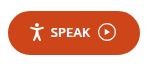
ReachDeck adds speech, reading, and translation support to our website. It makes online content more accessible for people with dyslexia, low literacy, English as a second language, and those with mild visual impairments.
Features include:
There are several icons on the toolbar. Each button performs a different function - you can hear text read aloud, translate it, convert to MP3 and add a screen mask. You can magnify text, simplify web pages, and set your own personalised settings.

ReachDeck reads text on a webpage out loud. There are two options, hover to speak and speak the current selection. Hover to speak is turned on by default when the toolbar is launched. So, to hear text read aloud you simply hover your mouse over the text, or click on the text if you’re on a mobile device.
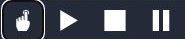
ReachDeck translates web pages into 99 languages and can speak aloud 40 of those, in a high quality, natural sounding native voice.

ReachDeck converts any text that you select from a web page, into an audio file that you can then listen to at a later date at home, or on the move.

This feature allows you to apply a colour filter to your screen. A semi-opaque mask extends across the screen, leaving a letterbox reading window clear, allowing you to focus on a few lines at a time.

With ReachDeck you have the option to magnify the text as it’s being read aloud. You can personalise the font, size and colour to suit your needs in settings.

This feature removes the clutter and distractions, such as pictures and adverts, allowing you to focus on the text you want to read.

Personalise the features to suit your own specific needs. You can personalise the following:

Learn more by visiting www.texthelp.com/products/reachdeck/removing-barriers-to-accessible-web-content.
Contact the team directly on 01773 841534 or email hannah.middleton-white@ambervalley.gov.uk